- A MythTV backend running version 0.27, 0.28 or 29.
- A mobile device running Android 4.0 or later.
Launch Mythling and access the Settings action menu. Basic configuration can be accomplished through the first three screens:
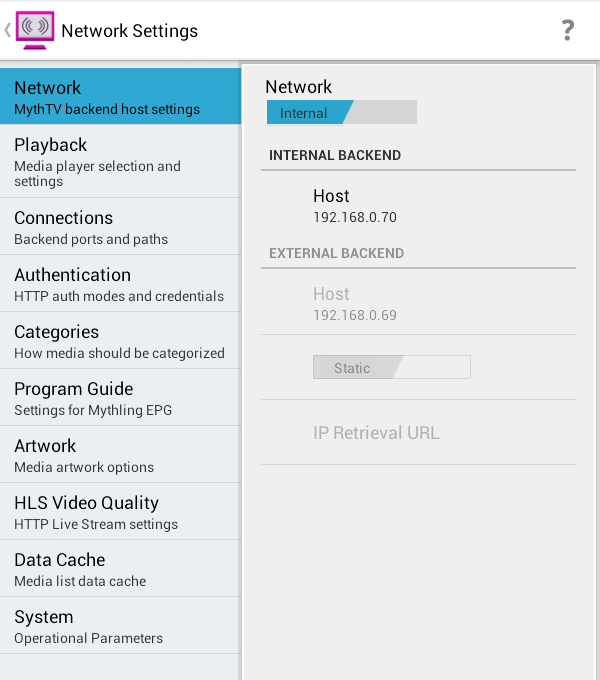
1. Network Settings
Definitely start with an internal network. For that you'll need to specify your mythbackend machine's host name or IP address.
To make sure your MythTV settings are friendly for Mythling access, check out the Setup Guide on the Mythling GitHub wiki site.
When you decide to enable external network access, then you can revisit Network Settings to enter your externally-available host information. There are more details about this on the wiki's External Access page.
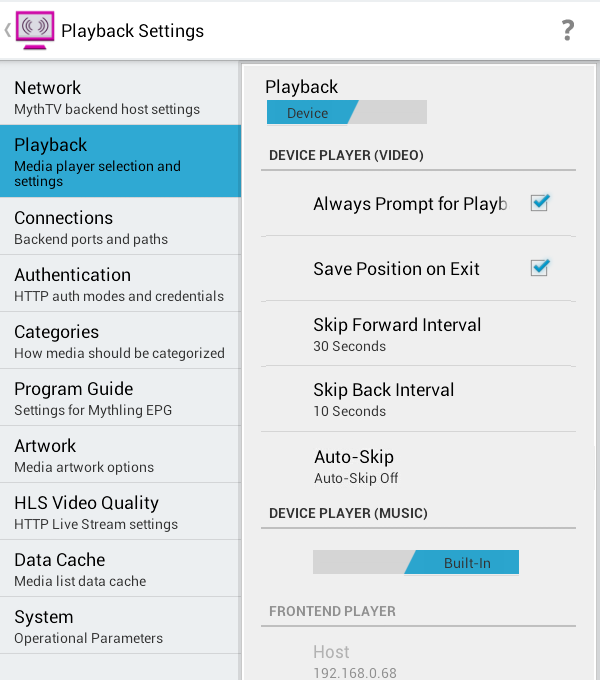
2. Playback Settings
If you choose to play media on your device using Mythling's built-in music and video players, then no further configuration is needed in Playback Settings.
For playback on a MythTV frontend, Mythling uses either the MythTV Frontend Service or the Frontend Control Socket interface (depending on the selected media type). So for frontend playback you'll need to specify the mythfrontend host name or IP address, along with the service port and socket control port. This information is remembered, so you can readily switch back and forth between frontend and device playback.
Note: When you first play video on your device, you'll get a dialog:
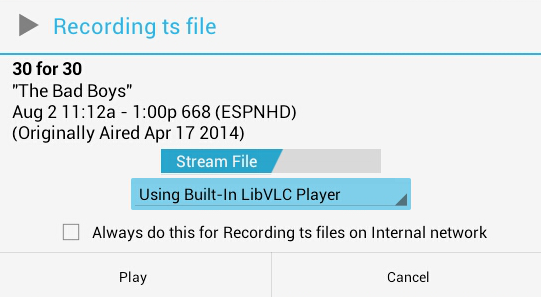
If you choose "Always do this..." and later change your mind, you can unremember all selections by checking the "Always Prompt for Playback Options" box under Playback settings.
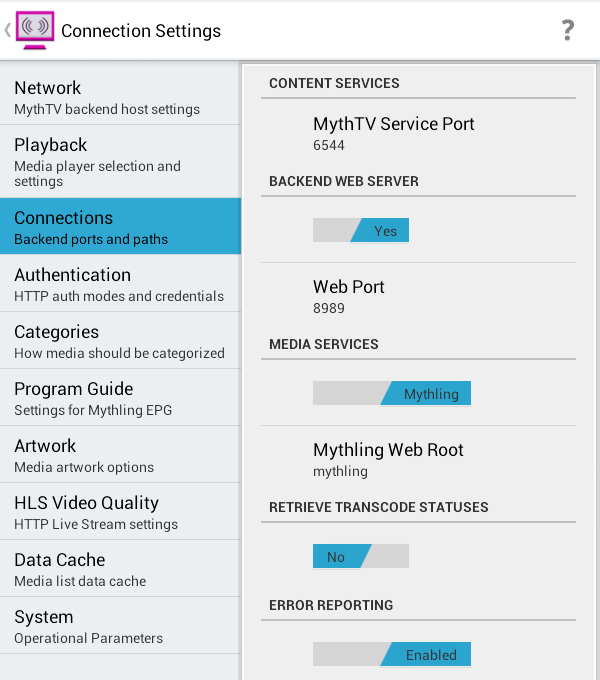
3. Connections
Mythling streams content using the MythTV Services API. The Connections screen is where you specify the port on your backend machine where these services can be accessed.
If you have Apache running on your backend server, then you may optionally enter the host and port for that. With a backend web host you're able to use Mythling media services for retrieving media lists and program data. The advantages of using Mythling services are the ability to perform searches and to access your MythMusic library. The main drawback of using Mythling media services is that they require you to have Apache with PHP installed and running.
More about Mythling media services.
Note: To play the actual content of a video or music file, Mythling always uses the MythTV services API (there are no Mythling services for transcoding or serving media).
That's it for basic setup. You're ready to access your MythTV media from anywhere.
Action Bar
Media Buttons
Status Icons